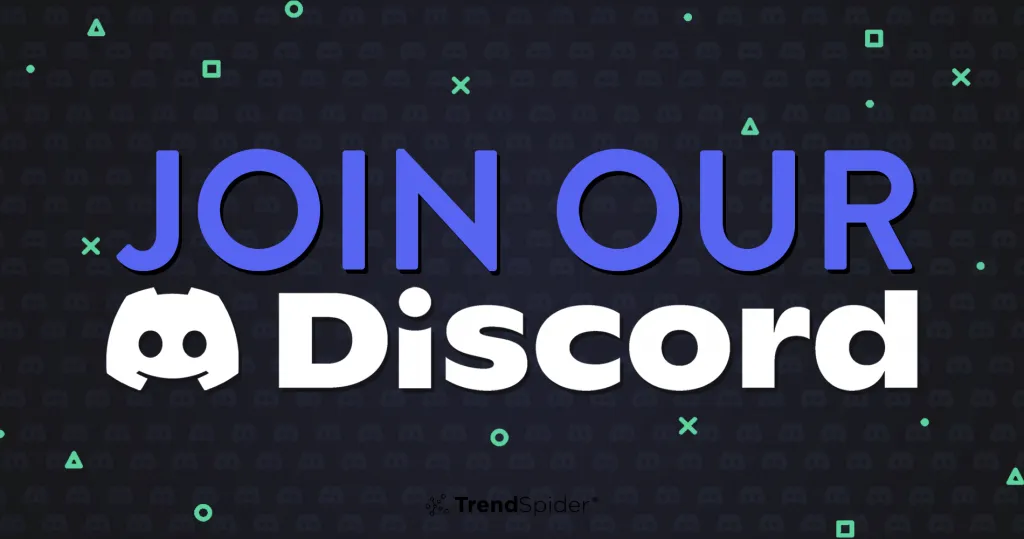Can you really cheat on Pearson VUE in 2025? With AI watching, your webcam recording every blink, and a live proctor on the other end? You’d think it’s impossible, right?
Well… not exactly.
Welcome back to ExamPie — the channel that uncovers how online proctoring works, where it fails, and how others are exploiting the gaps.
What is Pearson VUE?
Pearson VUE is one of the most trusted testing platforms in the world. It powers online exams for:
- IT Certifications like CompTIA, Cisco, Microsoft, AWS
- Medical & Nursing board exams
- Academic assessments and entrance tests
- Even government licensing exams
When done remotely, it uses OnVUE, Pearson’s own AI + human proctoring software.
So what does OnVUE actually monitor?
- Your webcam – facial recognition, eye movement, head position
- Your mic – background sounds, whispering, talking
- Your screen – full desktop view with activity logging
- Your environment – via 360° room scans
- Your hardware – scanning for VMs, software tools, and emulators
- Live proctors – trained to pause/terminate exams if anything feels “off”
Basically, it turns your PC into a surveillance device.
So… how can one bypass Pearson Onvue
Method 1: The Technical Expert Bypass (Most Effective)
This method is professional-grade, costly, and extremely stealthy.
🔐 How it works:
- Before the Exam
- A technical expert installs a custom program onto the student’s PC.
- The tool is built to be invisible to Pearson VUE — not listed in Task Manager, not flagged during pre-checks.
- It avoids traditional remote tools like TeamViewer or AnyDesk — instead using undetectable sockets or tunneling protocols.
- System Check Phase
- Pearson VUE runs a strict system scan before launching the exam.
- It checks for: running applications, services, background tasks.
- But the expert’s tool doesn’t show up, because it hooks at the kernel level or uses shellcode injection to stay hidden.
- Live Control Phase
- Once the exam begins, the expert is silently connected.
- The student keeps their face in frame, moves the mouse occasionally if needed.
- Meanwhile, the expert sees the questions live and fills in answers in real-time.
- Post-Exam
- Nothing gets logged.
- No IP mismatch.
- No trace left on the system.
- Proctor saw “normal behavior” — so no flags in the report.
✅ Success rate: Extremely high
🔒 Risk: Minimal, if executed by a professional
💸 Cost: High (because it involves custom code and live coordination)
Method 2: Using Virtual Machines (Advanced but Risky)
This method involves installing a Virtual Machine (VM) — essentially running a second computer inside your computer.
🧪 How it works:
- Student installs VirtualBox or VMware
- Launches OnVUE exam in the guest machine
- Keeps the host machine active — uses it to search answers, run tools, or coordinate with someone else
🚫 But here’s the problem:
Pearson VUE can detect:
- Virtual environments
- CPU virtualization flags
- Common drivers and services of VM software
- Even delays in keyboard/mouse response due to VM lag
❌ Risk: High
💻 Skill required: Advanced
⚠️ Pro tip: Some people try to spoof their hardware to hide the VM — but this requires deep system-level tweaks, and is easily broken with Pearson updates.
Method 3: Secondary Devices and Whisper Tactics (Old School)
This is what most students used to try:
- A phone behind the laptop, out of webcam sight
- A Bluetooth earpiece in one ear
- A friend on a call, reading out answers
- Notes taped behind the screen or written on the desk
But Pearson VUE’s human proctors are well-trained now.
They’re watching for:
- Eye movement
- Lip movement
- Ambient noise
- Pauses and unnatural silences
- Screen brightness changes (like when a phone screen lights up nearby)
✏️ Method 4: Note Tricks, Reflections, and “Smart Walls”
Some students still try to:
- Stick tiny notes on their monitor’s side
- Write formulas on the desk with pencil
- Use a mirror to reflect a second screen or answer sheet
- Use transparent overlays on the screen
But Pearson VUE’s 360° room scan usually catches these. If anything looks suspicious — posters, whiteboards, sticky notes — the proctor halts the exam or asks you to show it up close.
In some cases, even ceiling fans, windows, and cluttered walls have led to test cancellations.
🧾 Method 5: Exploiting Browser Lock Weaknesses (Almost Patched)
OnVUE launches a lockdown browser that blocks:
- Other tabs
- Copy/paste
- Print screen
- Alt + Tab / Task switching
- Access to file system
But in rare cases, students have used:
- Low-level keyloggers to log the questions and review them later
- Custom compiled browsers that look like OnVUE but aren’t
- Dual monitor setups tricked via HDMI splitters
Most of these are patched fast, and require kernel-level coding to make them work — definitely not for beginners.
🏁 Conclusion: What’s the Best Way to Cheat on Pearson VUE?
Let’s summarize:
| Method | Risk | Skill Level | Detection Likelihood |
|---|---|---|---|
| Technical Expert Bypass | 🔒 Low | 👨💻 Outsourced | ❌ Near zero |
| Virtual Machines | ⚠️ High | 🧠 Advanced | ✅ High |
| Secondary Devices | ❌ High | 🧠 Low | ✅ Very high |
| Smart Notes | ⚠️ Medium | 🧠 Low | ✅ Moderate |
| Browser Exploits | ❌ Very High | 🧠 Expert | ✅ Very high |
The technical expert method remains the only reliable and undetectable approach to bypass OnVue— but it comes at a high cost and requires access to someone with serious skills in stealth software development.